Managing Conference Calls
Multi-way conference calling enables multiple people on multiple phones to connect to the same call. A user with a RingCentral account can start a conference and bring in parties to the conference, without the need to set up a Conference Bridge. Each party brought into the conference, whether using a RingCentral number or their own phone, can speak to others who are on the same conference. Each account has it's own conferencing line where up to 10 parties can join a call.
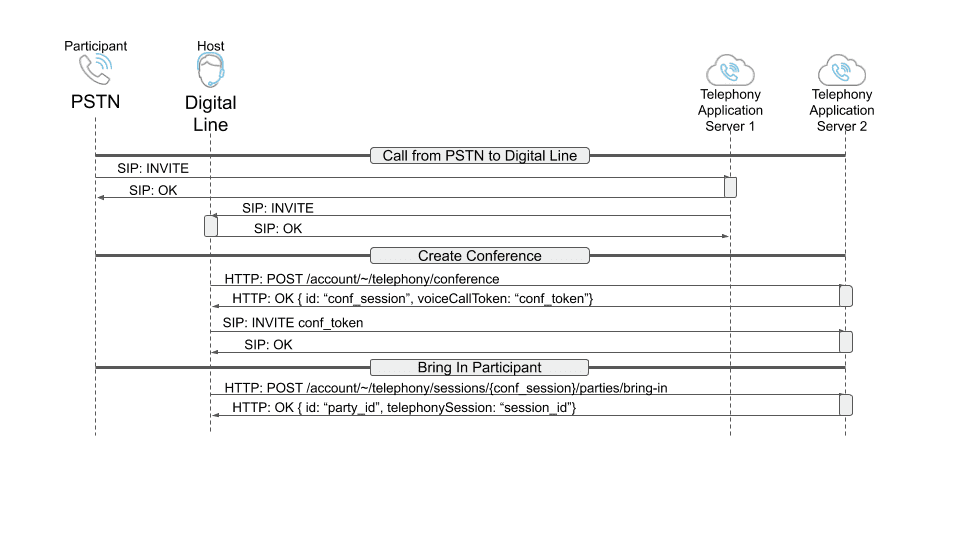
The Conference Call API allows a developer to automatically:
- Start a conference call
- Bring-in a call party to a conference call
- Remove a call party from a conference call
Starting a conference call
The Conference API is used to initiate a conference call on the specified account. No request body is needed to start a conference call session on the account. If the account is the user's current account, a ~ can be used instead of the account ID.
POST /restapi/v1.0/account/~/telephony/conference
Content-Type: application/json
Authorization: <YOUR_ACCESS_TOKEN>
{
"session": {
"creationTime": "2020-09-10T00:25:21Z",
"id": "s-46d25a881853422c9f61497c6f76a327",
"origin": {
"type": "Conference"
},
"parties": [],
"voiceCallToken": "conf_732d34366432356138383138353334323263396636313439376336663736613332374031302e31332e3132332e3235303a35303730"
}
}
This will return a voiceCallToken which is the call token for entering the conference call.
You'll also receive a telephony session ID (id) that will be used in the following calls to add and remove parties from the call.
To bring in the first caller to the conference call, you need to send a Session Initiation Protocol (SIP) INVITE using the SIP WebRTC implementation being used by the client.
Important
A SIP INVITE is required to bring in parties to the conference call, otherwise you will receive a 403 error. The conference call will wait 38 seconds for the SIP INVITE to complete or else the conference will be terminated.
INVITE sip:conf_732d34366432356138383138353334323263396636313439376336663736613332374031302e31332e3132332e3235303a35303730@sip.ringcentral.com SIP/2.0
Via: SIP/2.0/WSS
To: <sip:conf_732d34366432356138383138353334323263396636313439376336663736613332374031302e31332e3132332e3235303a35303730@sip.ringcentral.com>
From: <sip:17203861294*[email protected]>
If you are using the RingCentral WebPhone SDK, you can add the first user to the conference call (as the logged in user) using the code below. The code will send a SIP INVITE as stated above. Refer to the RingCentral WebPhone SDK docs for more details
const webPhoneConfig = {...}
const webPhone = new WebPhoneSdk(registrationData, webPhoneConfig)
const session = webPhone.userAgent.invite(voiceCallToken, {
fromNumber: 'xxxxxxxx'
});
The same can be tried using the RingCentral WebPhone Online Demo by logging into https://ringcentral.github.io/ringcentral-web-phone/ and making a phone call to the webPhoneConfig using the UI
Important
A SIP INVITE takes time to complete, during which time a bring-in command or presence command will not operate properly. Please make sure to include a timeout to delay bring-in or presence commands before the SIP INVITE is ready. Or listen instead for the presence event when the conference call is connected.
Bring-in a call party to a conference call
Now that a conference has started, and you have established a Session Initiation Protocol, you can add parties to the call using the telephony session ID of the conference call (id). The telephonySessionId found in the path is the conference session ID (id). The telephonySessionId in the body is the initial call from the outside party to the agent (host). A maximum of 10 parties can be added to a conference call with only 1 call party allowed to join a conference per request.
POST /restapi/v1.0/account/~/telephony/sessions/{telephonySessionId}/parties/bring-in
Content-Type: application/json
Authorization: <YOUR_ACCESS_TOKEN>
{
"telephonySessionId" : //Session id of the call you want to bring in to the conference
"partyId" : //Identifier of the participant from that call
}
Two sets of parameters can be used to bring a party into a conference call.
Parameters
| Parameter | Location | Required? | Description |
|---|---|---|---|
accountId |
path | required | This is the unique identifier for the account associated with the request. This can be the actual id or ~ for the current accountId. The default ~ value is acceptable in all uses for this API. |
telephonySessionId |
path | required | This is the unique identifier for the conference call. |
sessionId |
body | required | The telephony session ID in which the party you want to bring in is already on a call. |
partyId |
body | required | This is the unique identifier for the call party to add to this conference call. |
Finding Call Parties
You find call parties by looking for active calls. The presence APIs allow you to see near real-time details of existing calls. Find the active call you want to join to the conference from the list of active calls.
POST /restapi/v1.0/account/{accountId}/extension/{extensionId}/presence?detailedTelephonyState=true HTTP/1.1
Content-Type: application/json
Content-Length: ACTUAL_CONTENT_LENGTH_HERE
Authorization: <YOUR_ACCESS_TOKEN>
{
"activeCalls": [
{
"direction": "Outbound",
"from": "+19295550100",
"id": "3sv13tj6e4ohgq4kak5j",
"partyId": "p-854662029bf6411d8e216786ca373674-1",
"sessionId": "10675785005",
"startTime": "2020-09-24T19:51:19.020Z",
"telephonySessionId": "s-854662029bf6411d8e216786ca373674",
"telephonyStatus": "CallConnected",
"to": "+15105550101"
}
{
"direction": "Outbound",
"from": "+19295550100",
"id": "3sv13spmbukc2ku0dln7",
"partyId": "p-19a6e4906d8d4c799781760b03fbb014-1",
"sessionId": "0",
"startTime": "2020-09-24T19:51:29.235Z",
"telephonySessionId": "s-19a6e4906d8d4c799781760b03fbb014",
"telephonyStatus": "CallConnected",
"to": "conference",
"toName": "Conference"
}
],
"allowSeeMyPresence": true,
"dndStatus": "TakeAllCalls",
"extension": {
"extensionNumber": "102",
"id": 684351005,
"uri": "https://platform.ringcentral.com/restapi/v1.0/account/{accountId}/extension/{extensionId}"
},
"meetingStatus": "Disconnected",
"pickUpCallsOnHold": false,
"presenceStatus": "Busy",
"ringOnMonitoredCall": false,
"telephonyStatus": "CallConnected",
"uri": "https://platform.ringcentral.com/restapi/v1.0/account/{accountId}/extension/{extensionId}/presence",
"userStatus": "Available"
}
Remove a call party from a conference call
You can remove a party from a conference call by specifying the party ID you wish to delete from the call. You may delete only one conference participant from a call at a time.
DELETE /restapi/v1.0/account/~/telephony/sessions/{telephonySessionId}/parties/{partyId}
Content-Type: application/json
Authorization: <YOUR_ACCESS_TOKEN>
Parameters
| Parameter | Location | Required? | Description |
|---|---|---|---|
accountId |
path | required | This is the unique identifier for the account associated with the request. This can be the actual id or ~ for the current accountId. The default ~ value is acceptable in all uses for this API. |
telephonySessionId |
path | required | This is the unique identifier for the call, including all parties. See the next section on how to get a list of current telephony sessions. |
partyId |
path | required | This is the internal identifier for the call party to remove. |