Posting a file to a chat
An important part of communication within the context of collaboration is the sharing of files and images with teammates. Sharing and displaying an image or a file is done by posting the file's contents to a designated endpoint. The code below shows how to post a file to a chat, assuming you already know the chat ID.
platform.on(platform.events.loginSuccess, () => {
var endpoint = "/team-messaging/v1/files"
bindata = fs.readFileSync('./cats.png');
platform.post( endpoint, bindata, {
name: "cats.png", groupId: '367050754'
})
.then( function(resp) {
var json = resp.json()
file_id = json[0]['id']
console.log( "Uploaded file. File ID: " + file_id )
})
})
This simple script will result in a file being uploaded, and a message being posted to the associated team. It will appear as follows:
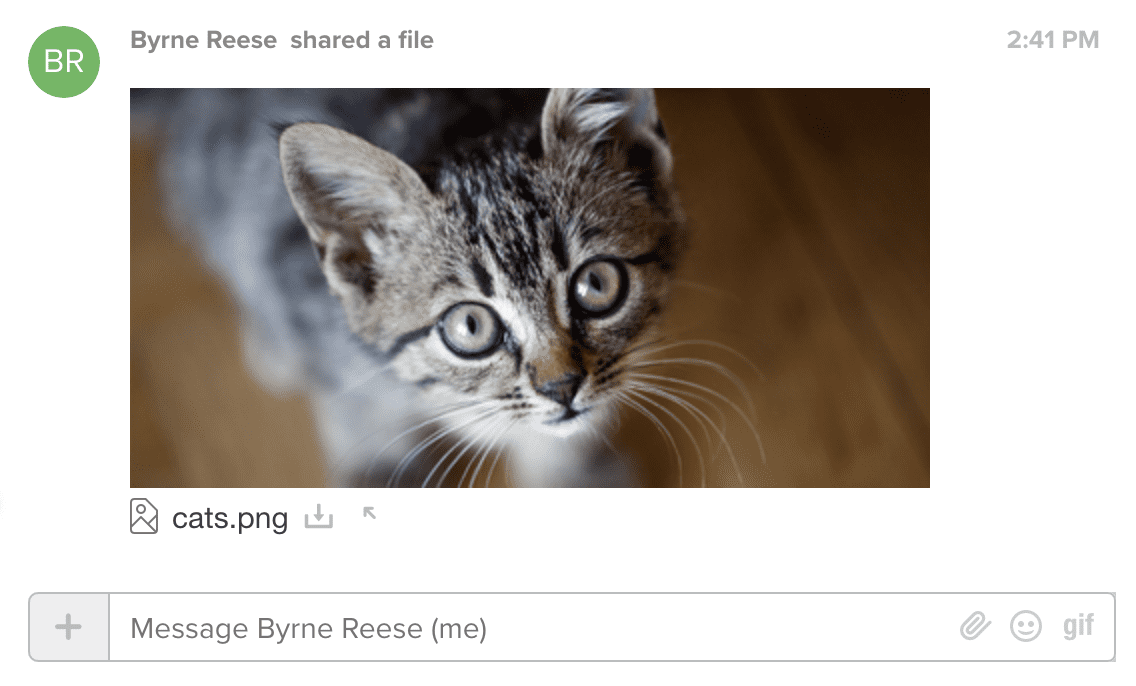
Uploading a File
To upload a file, one conducts an HTTP POST to the following URI, using the file's contents as the post body. Developers must be sure to set the content-type properly. They should also post the following parameters in the query string:
| Parameter | Description |
|---|---|
| name | The name of the file. |
| groupId | The RingCentral chat in which to post this file. |
Sample Request
POST /team-messaging/v1/files?name="My file"&groupId=101500
Content-Type: audio/wav
Accept: application/json
Authorization: Bearer {access_token}
/// Binary content
The response will include the file's ID and the URL at which the file can be accessed.
Sample Response
[
{
"id": "100500",
"contentUri": "http://somestorage.com/somefile.wav",
"name": "My_music"
}
]
See Also