Collaborating with others in Developer Console
Depending on the app you are building, or the size of your company, you may need to work with other developers or associates to help with the production, testing, deployment and/or promotion of your app. To do this, you will need to add developers to your account so that everyone can have access to the same apps, credentials, analytics and resources.
How to add a user to your Developer Console account?
The developer you wish to invite needs to be registered as a user in your account via the RingCentral Admin Console. This can be done by navigating to the "Users" tab, and clicking the "Add User" button as shown below.
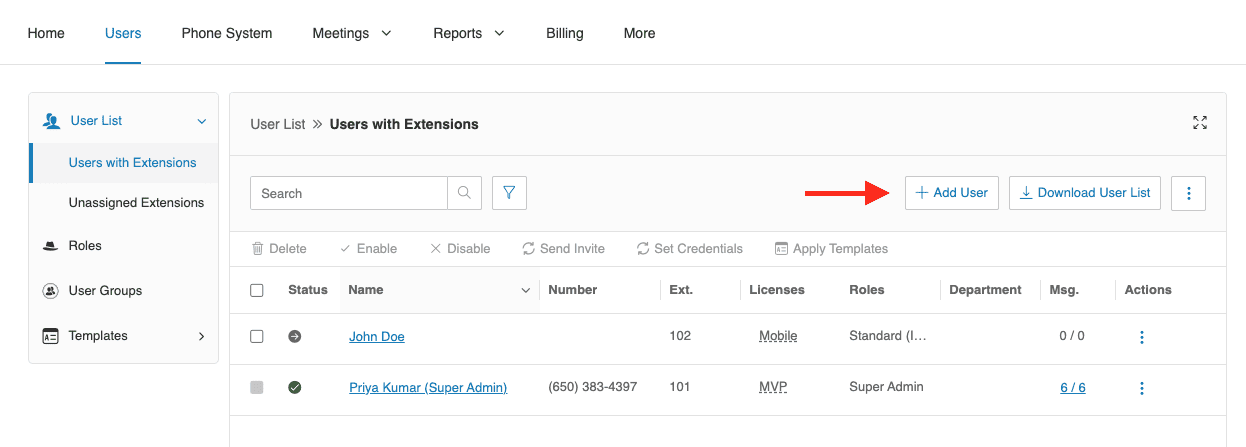
What if I don't see the Users tab, or the Features section?
If you don't see the Users tab inside of the Admin Console, or if you don't see the "Features" permission group, it means that you have not been granted the right access permissions. To add a user to your account, you will need to contact your local system administrator with Super Admin priviledges. .
Add the user following the on-screen instructions if the user you wish to invite does not already have an account.
Next, you will need to make sure the role they are assigned in the RingCentral Admin Console has the "Developer Portal Access" permission. This will allow them to login to the Developer Console. Look for this permission under the "Features" permission group.
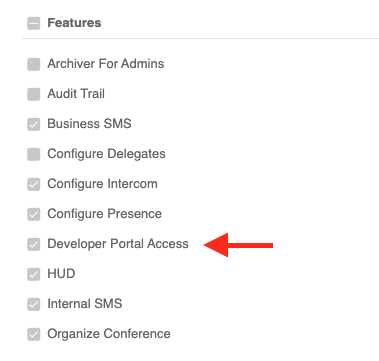
And that's it. This user is now free to login to the Developer Console. They will not receive an email as they are not being "invited" in the classic sense. If they have a RingCentral account, and their admin allows for it, they will simply be able to login.
What roles can users have in my account?
Once a developer account has been added to the system after they login for the first time, admins can assign any of the following roles to them.
| Role | Description |
|---|---|
| Developer Admin | This user is permitted to manage any app, manage developers, and manage developer JWT credentials. |
| Developer | This user is permitted to manage apps they create only, and manage their own personal JWT credentials. |
| Audit-user | This user is permitted to view apps and profiles only. |
Become a Developer Admin
Only Developer Admins have the ability to assign roles to other developers in their account. Therefore, to become a Developer Admin, please reach out to another admin in your account. You can see who is a Developer Admin in your account by clicking the "Organization" tab in the Developer Console. On that page you will see a list of all developers in your organization, along with their role.